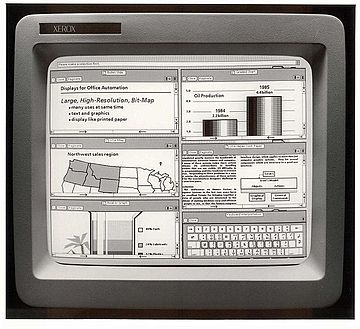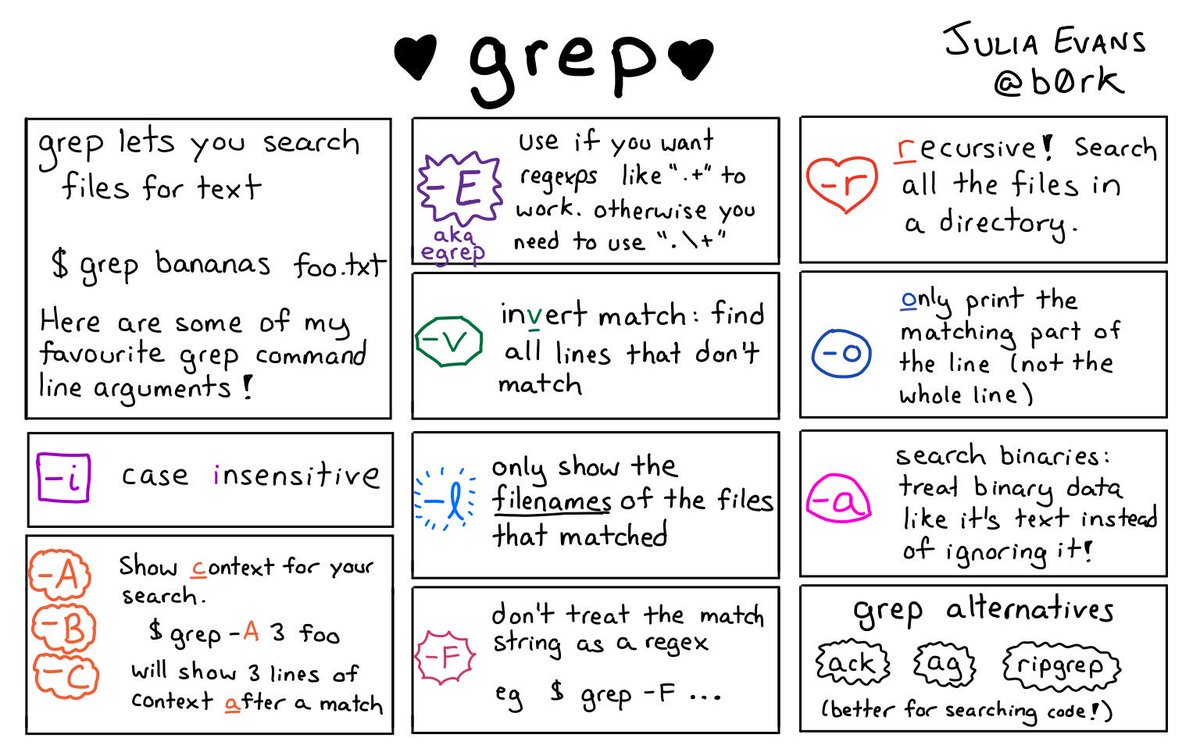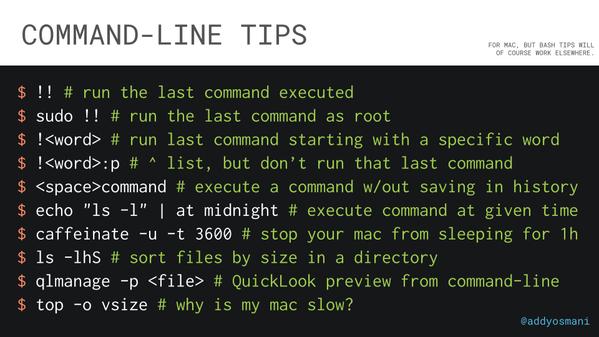You Don't Need GUI
Graphical user interfaces are super friendly to computer users. They were introduced in reaction to the perceived steep learning curve of command-line interfaces (CLIs).
However, they often require more resources, are less powerful and hard to automate via scripting.
As a computer expert, we want to be more efficient and do our jobs better. We know that command words may not be easily discoverable or mnemonic, so we try to list some common tasks that you might be tempted to do in GUI.
Quick links
- copy a file
- duplicate a file
- copy a folder
- duplicate a folder
- move a file
- rename a file
- move a folder
- rename a folder
- merge folders
- create a new file
- create a new folder
- show file/folder size
- open a file with the default program
- zip a folder
- unzip a folder
- remove a file
- remove a folder
- list folder contents
- tree view a folder and its subfolders
- find a stale file
- show a calendar
- find a future date
- use a calculator
- force quit a program
- check server response
- view content of a file
- search for a text
- view an image
- show disk size
- check performance of your computer
- Quick tips
- Hotkeys
copy a file
STOP DRAG AND DROPING A FILE, OR CMD/CTRL + C, CMD/CTRL + V A FILE 👎
Copy readme.txt to the documents folder
cp readme.txt documents/
duplicate a file
STOP RIGHT CLICKING AND DUPLICATE A FILE 👎
cp readme.txt readme.bak.txt
copy a folder
STOP DRAG AND DROPING A FOLDER, OR CMD/CTRL + C, CMD/CTRL + V A FOLDER 👎
Copy myMusic folder to the myMedia folder
cp -a myMusic myMedia/
# or
cp -a myMusic/ myMedia/myMusic/
duplicate a folder
STOP RIGHT CLICKING AND DUPLICATE A FOLDER 👎
cp -a myMusic/ myMedia/
# or if `myMedia` folder doesn't exist
cp -a myMusic myMedia/
move a file
STOP DRAG AND DROPING A FILE, OR CMD/CTRL + X, CMD/CTRL + V A FILE 👎
mv readme.txt documents/
Always use a trailing slash when moving files, for this reason.
rename a file
STOP RIGHT CLICKING AND RENAME A FILE 👎
mv readme.txt README.md
move a folder
STOP DRAG AND DROPING A FOLDER, OR CMD/CTRL + X, CMD/CTRL + V A FOLDER 👎
mv myMedia myMusic/
# or
mv myMedia/ myMusic/myMedia
rename a folder
STOP RIGHT CLICKING AND RENAME A FOLDER 👎
mv myMedia/ myMusic/
merge folders
STOP DRAG AND DROPING TO MERGE FOLDERS 👎
rsync -a /images/ /images2/
create a new file
STOP RIGHT CLICKING AND CREATE A NEW FILE 👎
touch 'new file' # updates the file's access and modification timestamp if it already exists
# or
> 'new file' # erase the content if it already exists
create a new folder
STOP RIGHT CLICKING AND CREATE A NEW FOLDER 👎
mkdir 'untitled folder'
# or
mkdir -p 'path/may/not/exist/untitled folder'
show file/folder size
STOP RIGHT CLICKING AND SHOW FILE/FOLDER INFO 👎
stat -x readme.md
# or
du -sh readme.md
open a file with the default program
STOP DOUBLE CLICKING ON A FILE 👎
xdg-open file # on Linux
open file # on MacOS
zip a folder
STOP RIGHT CLICKING AND COMPRESS FOLDER 👎
zip -r archive_name.zip folder_to_compress
unzip a folder
STOP RIGHT CLICKING AND UNCOMPRESS FOLDER 👎
unzip archive_name.zip
remove a file
STOP RIGHT CLICKING AND DELETE A FILE PERMANENTLY 👎
rm my_useless_file
IMPORTANT: The rm command deletes my_useless_file permanently, which is equivalent to move my_useless_file to Recycle Bin and hit Empty Recycle Bin.
remove a folder
STOP RIGHT CLICKING AND DELETE A FOLDER PERMANENTLY 👎
rm -r my_useless_folder
list folder contents
STOP OPENING YOUR FINDER OR FILE EXPLORER 👎
ls -la my_folder
tree view a folder and its subfolders
STOP OPENING YOUR FINDER OR FILE EXPLORER 👎
tree # on Linux
find . -print | sed -e 's;[^/]*/;|____;g;s;____|; |;g' # on MacOS
find a stale file
STOP USING YOUR FILE EXPLORER TO FIND A FILE 👎
Find all files modified more than 5 days ago
find my_folder -mtime +5
show a calendar
STOP LOOKING UP WHAT THIS MONTH LOOKS LIKE BY CALENDAR WIDGETS 👎
Display a text calendar
cal
Display selected month and year calendar
cal 11 2018
find a future date
STOP USING WEBAPPS TO CALCULATE FUTURE DATES 👎
What is todays date?
date +%m/%d/%Y
What about a week from now?
date -d "+7 days" # on Linux
date -j -v+7d # on MacOS
use a calculator
STOP USING CALCULATOR WIDGET 👎
bc
force quit a program
STOP CTRL + ALT + DELETE and choose the program to kill 👎
killall program_name
check server response
STOP OPENING A BROWSER 👎
ping umair.surge.sh
view content of a file
STOP DOUBLE CLICKING A FILE 👎
cat apps/settings.py
search for a text
STOP CMD/CTRL + F IN A FOLDER 👎
grep -ir "Query" file.txt
view an image
STOP USING PREVIEW 👎
imgcat image.png
show disk size
STOP RIGHT CLICKING DISK ICON OR OPENING DISK UTILITY 👎
df -h
check performance of your computer
STOP OPENING YOUR ACTIVITY MONITOR OR TASK MANAGER 👎
top
Quick tips
Hotkeys
Ctrl + A Go to the beginning of the line you are currently typing on
Ctrl + E Go to the end of the line you are currently typing on
Ctrl + L Clears the Screen, similar to the clear command
Ctrl + U Clears the line before the cursor position. If you are at the end of the line, clears the entire line.
Ctrl + H Same as backspace
Ctrl + R Let’s you search through previously used commands
Ctrl + C Kill whatever you are running
Ctrl + D Exit the current shell
Ctrl + Z Puts whatever you are running into a suspended background process. fg restores it.
Ctrl + W Delete the word before the cursor
Ctrl + K Clear the line after the cursor
Ctrl + T Swap the last two characters before the cursor
Esc + T Swap the last two words before the cursor
Alt + F Move cursor forward one word on the current line
Alt + B Move cursor backward one word on the current line
Tab Auto-complete files and folder names
Remember, you can always google or man the commands you are not familiar with.