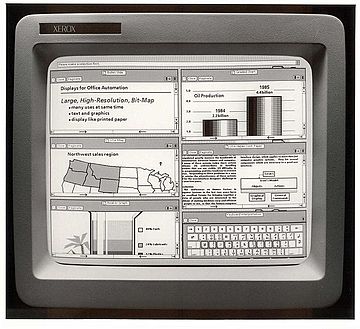5.0 KiB
You Don't Need GUI
Graphical user interfaces are super friendly to computer users. They were introduced in reaction to the perceived steep learning curve of command-line interfaces (CLIs).
However, they often require more resources, are less powerful and hard to automate via scripting.
As a computer expert, we want to be more efficient and do our jobs better. We know that command words may not be easily discoverable or mnemonic, so we try to list some common tasks that you might tempt to do in GUI.
Quick links
- copy a file
- duplicate a file
- copy a folder
- duplicate a folder
- move a file
- rename a file
- move a folder
- create a new file
- create a new folder
- show file/folder size
- open a file with the default program
- zip a folder
- unzip a folder
- remove a file
- remove a folder
- list folder contents
- tree view a folder and its subfolders
- find a stale file
- show a calendar
- find a future date
- use a calculator
copy a file
STOP DRAG AND DROP A FILE, OR CMD/CTRL + C, CMD/CTRL + V A FILE
Copy readme.txt to the documents folder
cp readme.txt documents
duplicate a file
STOP RIGHT CLICK AND DUPLICATE A FILE
If readme.bak.txt file doesn't exist
cp readme.txt readme.bak.txt
copy a folder
STOP DRAG AND DROP A FOLDER, OR CMD/CTRL + C, CMD/CTRL + V A FOLDER
Copy myMusic folder under myMedia folder
cp -a myMusic myMedia
duplicate a folder
STOP RIGHT CLICK AND DUPLICATE A FOLDER
If myMedia folder doesn't exist
cp -a myMusic myMedia
move a file
STOP DRAG AND DROP A FILE, OR CTRL + X, CTRL + V A FILE
mv readme.txt documents/
Always use a trailing slash when moving files, for this reason.
rename a file
STOP RIGHT CLICK AND RENAME A FILE
mv readme.txt README.md
move a folder
STOP DRAG AND DROP A FOLDER, OR CTRL + X, CTRL + V A FOLDER
mv myMedia myMusic
create a new file
STOP RIGHT CLICK AND CREATE A NEW FILE
touch 'new file'
or
> 'new file'
create a new folder
STOP RIGHT CLICK AND CREATE A NEW FOLDER
mkdir 'untitled folder'
or
mkdir -p 'path/may/not/exist/untitled folder'
show file/folder size
STOP RIGHT CLICK AND SHOW FILE/FOLDER INFO
stat -x readme.md
or
du -sh readme.md
open a file with the default program
STOP DOUBLE CLICKING A FILE
open file # on macOS
xdg-open file # on Linux
zip a folder
STOP RIGHT CLICK AND COMPRESS FOLDER
zip -r archive_name.zip folder_to_compress
unzip a folder
STOP RIGHT CLICK AND UNCOMPRESS FOLDER
unzip archive_name.zip
remove a file
STOP RIGHT CLICK AND DELETE A FILE PERMANENTLY
rm my_useless_file
IMPORTANT: The rm command deletes my_useless_file permanently, which is equivalent to move my_useless_file to Recycle Bin and hit Empty Recycle Bin.
remove a folder
STOP RIGHT CLICK AND DELETE A FOLDER PERMANENTLY
rm -r my_useless_folder
list folder contents
STOP OPENING YOUR FINDER OR FILE EXPLORER
ls -la my_folder
tree view a folder and its subfolders
STOP OPENING YOUR FINDER OR FILE EXPLORER
tree # on Linux
find . -print | sed -e 's;[^/]*/;|____;g;s;____|; |;g' # on macOS
find a stale file
STOP USING YOUR FILE EXPLORER TO FIND A FILE
Find all files modified more than 5 days ago
find my_folder -mtime +5
show a calendar
STOP LOOKING UP WHAT THIS MONTH LOOKS LIKE BY CALENDAR WIDGETS
Display a text calendar
cal
find a future date
STOP USING WEBAPPS TO CALCULATE FUTURE DATES
What is todays date?
date +%m/%d/%Y
What about a week from now?
date -d "+7 days" # On Linux
date -j -v+7d # On MacOS
use a calculator
STOP USING CALCULATOR WIDGET
Want to use a calculator?
bc
===
Remember, you can always google or man the commands you are not familiar with.